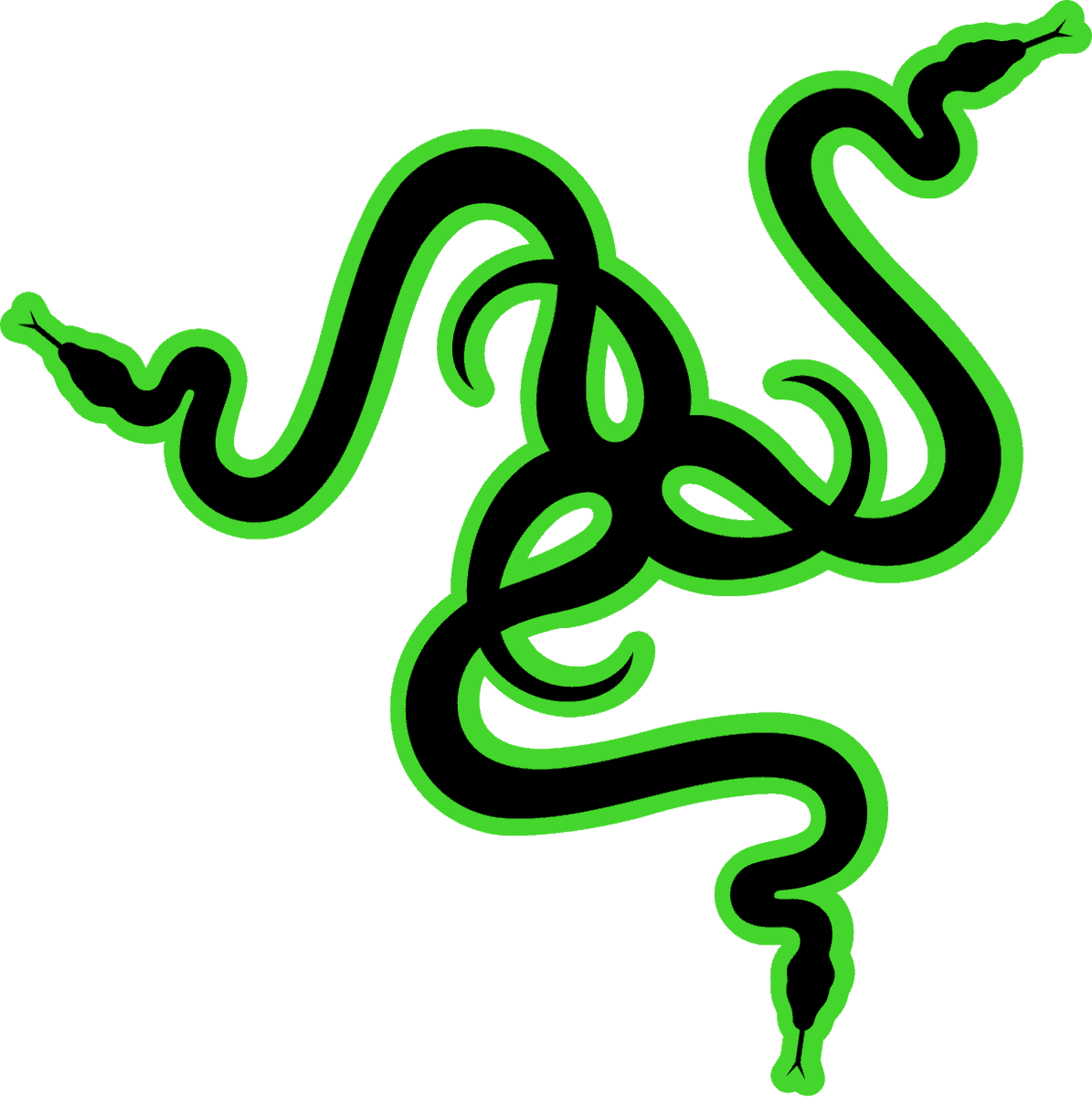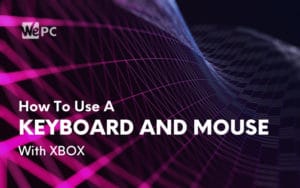How To Use A Keyboard And Mouse With PS4
Hook up a keyboard and mouse to your PS4 with this guide
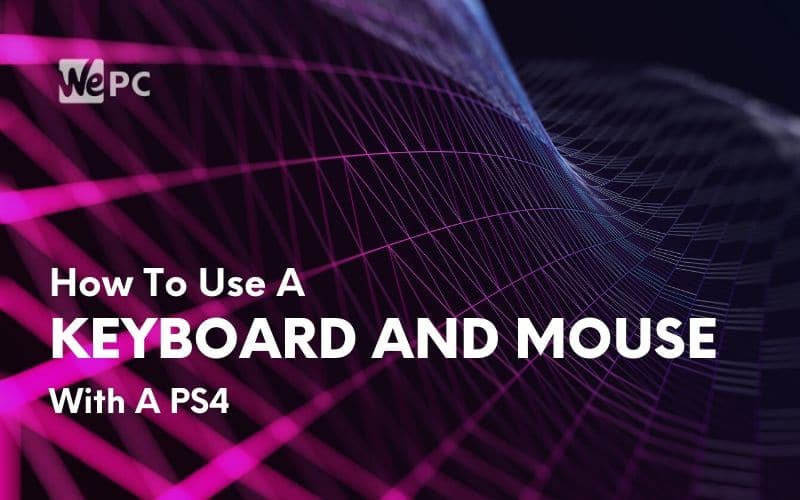
WePC is reader-supported. When you buy through links on our site, we may earn an affiliate commission. Prices subject to change. Learn more
Even though consoles were built around the humble controller, many of today’s games actually require a keyboard and mouse to hit, what I like to call, maximum performance potential. Games such as FPS shooters and battle royales are prime examples of this ideology – profiting largely from a PC style setup.
While you can play pretty much every game with a controller, you may be putting yourself at a large disadvantage when battling against gamers that choose to use the more versatile keyboard and mouse setup. The PC combo offers a ton of features and benefits, including better control, more accuracy, and faster reflex shots whilst in the heat of battle. Furthermore, using a keyboard also provides you with much more versatility when it comes to binding buttons for in-game commands too.
That being said, many console gamers may be a little restrictive when it comes to making the big swap to keyboard and mouse – mainly because the process seems fairly difficult. Having said that, learning how to use a keyboard and mouse with a PS4 could not be easier – literally.
The following guide will be a simple tutorial on how to set your PS4 up with a keyboard and mouse, followed by some useful tips and a variety of games that (in my opinion) work better with the PC style setup.
So, let’s waste no further time and dive straight into it.
How to use a Keyboard and Mouse with PS4
USB Keyboard And Mouse
As we mentioned above, the setup process for using a keyboard and mouse with a PS4 is actually incredibly easy. Simply follow these steps to set up your USB keyboard and mouse.
Step
Find USB ports
Locate two available USB ports on the front of your PS4.
Step
Plug in keyboard and mouse
Once located, simply plug your keyboard and mouse into the ports.
Step
Wait for them to be recognized
Once plugged in, your PS4 should automatically recognize the peripherals and prompt you.
Step
Select a profile
Once asked, select which profile you would like to use the keyboard and mouse with, and press OK.
That’s it! You have successfully installed a keyboard and mouse into a PS4. They are ready to use, allowing you to browse the menus, internet, input text, and game with.
Bluetooth Keyboard And Mouse
PS4 users that prefer to use a keyboard and mouse also have the option of using a Bluetooth keyboard and mouse as well. The following steps will help set your PS4 with Bluetooth peripherals.
Step
Firstly, whilst in the Dynamic Menu’s Home Screen, press “UP” on the D-pad.
Step
Scan for Bluetooth devices
After doing so, select “Settings>Devices>Bluetooth Device” from the available options. At this point, the system will automatically scan for nearby Bluetooth devices.
Step
Pair with your keyboard and mouse
If you have your keyboard and mouse ready to pair (you might need to consult the user manual at this stage), the PS4 will recognize the device and will confirm its pairing.
Step
Choose your profile
At this point, you will be prompted to select the profile you wish to use the Bluetooth keyboard and mouse with, select the relevant option.
That’s it! You have successfully paired your Bluetooth keyboard and mouse with your PS4, allowing you to navigate the menus, browse the web, input text, and game with.
Recommended Keyboards And Mice For PS4
Luckily, you can use almost any standard keyboard and mouse with a PS4 – as long as it has either a USB connection or comes equipped with Bluetooth technology.
Having said that, below we have outlined what we believe are some of the best keyboards and mice for the job:
Best All-Round Keyboard
Razer Huntsman Elite

Size
Razer Opto-Mechanical Switch
Backlight
Razer Chroma™ Backlighting with Underglow
Switch
Razer Opto-Mechanical Switch
Wrist rest
Built in
The Razer Huntsman Elite is one of the flagship keyboard options from Razer extensive arsenal, packing a tonne of features, excellent proprietary switches, and impressive aesthetics to the table. If you want a fantastic all-round keyboard, look no further.
Best Mechanical Keyboard
Corsair K95 RGB Platinum Mechanical Gaming Keyboard

Mechanical?
Yes
RGB?
Yes
Software/other features?
Customizable LED backlights, macros, macro keys, media keys, USB passthrough, Corsair CUE software
Close on Razer’s tale is Corsair’s K95 RGB Platinum mechanical keyboard. This keyboard provides rapid keypress, great RGB, and a build quality that is set to stand the test of time. Great for any PC or PS4 setup.
Best Bluetooth Keyboard
Logitech G613 Lightspeed

Switch
Romer-G Switch
Romer-G Switch
None
Wrist Rest
Soft Rubber Wrist Rest
Other Features
Dedicated Volume and Media Keys, 6 Programmable Macro Keys
This might not be the most expensive wireless keyboard on the market, but it offers everything you’d need for PS4 and console gaming. With a comfortable feel, fairly light switches, and a bunch of extra features, this keyboard will not disappoint.
Best Budget Keyboard
Redragon K552 KUMARA RGB

Size
Tenkeyless (60%)
Backlight
RGB
Switch
Greetech Blue
Wrist Rest
N/A
Redragon’s K552 is a bit of a favorite around the WePC studio, mainly because it offers great performance at such a low price point. Find a keyboard that offers the same number of features as the K552 at a lower cost, and you’re onto an absolute bargain.
Best All-Round Mouse
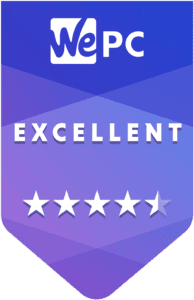
Razer DeathAdder V2

Sensor
Focus+ Optical (PWM 3399)
DPI
20,000
Weight
80g
Size (H x W x D)
(127 x 70 x 44mm)
Buttons
7
Razer’s Deathadder is one of the most popular gaming mice in circulation, with the V2 being the latest installment to the DA family. The latest offering brings fantastic gaming performance to the table, including one of the best sensors in the game and a brilliant design that’s been a hit for years now.
Best Wireless Bluetooth Mouse
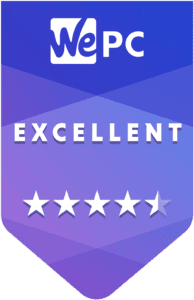
Logitech G Pro

DPI
16,000
Sensor
HERO (optical)
Weight
80 Grams
Size
Medium (125 x 63 x 40 mm)
Battery Life
60 Hours
Color
Black
Buttons
7
Logitech’s G Pro wireless is one of the most used wireless gaming mouse available today, being used by both esports pros and hobbyists alike. Furthermore, it’s one of the lightest wireless gaming mice on the market too. With an ambidextrous shape – fit to please almost any user – and equipped with one of the best sensors ever made, you can see why so many people have opted for this mouse.
Best Budget Mouse
No products found.
As far as budget mice go, the Steelseries Rival 310 is hard to beat. It might not be the best mouse ever made, but for your PS4 needs, it will be more than equipped to handle everything you throw at it.
The Best Games To Play Using Keyboard And Mouse On PS4
As mentioned above, you can play pretty much every game title with a keyboard and mouse. Having said that, not all are optimized for their usage. Just take FIFA as a prime example – you’d be much better off using a controller in this scenario.
With that in mind, below we have outlined a couple of games we feel will benefit hugely from swapping your controller out for a keyboard and mouse combo:
- Call Of Duty Modern Warfare 2
- DOOM Eternal
- Civilization VI
- DC Universe Online
- Star Wars: Battlefront 2
Added Extras
So, with that being said, there is only one thing left to explore – your USB port compatibility. The PS4 console comes equipped with three available USB ports, which at first glance, seems like more than enough for your needs. However, when you factor in your external hard drive and charging your controller, it only leaves you with one available USB port. You can see what I’m getting at?
Some of you may not have two available USB ports to play with. Fear not, below we have recommended some handy USB adapters that give you the extra ports you need.
While there are a bunch of USB adapters to choose from, we decided to keep it simple with the Anker 4-port USB. This is a great tool for doubling the USB outputs of your PS4.
Keyboard and Mouse on PS4 FAQs
How can I use a keyboard and mouse on PS4 without a controller?
It’s actually surprisingly easy to hook your keyboard and mouse up to your PS4, allowing you to toss that controller to the side for the time being and compete at the highest level on your favorite games.
You see those USB ports on the front of your PS4? Those or your ticket to the top! Simply plug both your keyboard and mouse into these ports, and your PS4 will automatically register them, asking you which profile you wish to use them for. Pick your profile, and voilà; you’re done.
If you prefer your peripherals wireless, the process is a little trickier, but still super easy.
First, set your mouse and keyboard into pairing mode. Then press up on the D-Pad in the Dynamic menu home screen, and proceed with the following steps: Settings > Devices > Bluetooth Device.
Your PS4 will now be searching for any available Bluetooth devices in the area, and if all goes to plan, will pair with your peripherals before asking you which profile you’d like to use them for.
Can you use a Razer keyboard on PS4?
Razer makes some of the best keyboards in the world, and I’m happy to report that you can indeed hook them up to your PS4 for some cross-gear pwnage!
However, there is a slight catch. As these keyboards aren’t optimized for use with the PS4, you tend to lose some functionality.
For example, most Razer keyboards rely on Razer Synapse to run your custom macros, which unfortunately means that when you do the old switcheroo on your PS4, the Razer will only perform as a bog-standard keyboard.
You’ll most likely lose your Chroma Lighting display too — boo!
The good news is that some Razer keyboards, such as the Huntsman Elite, have their own internal memory banks, offering five profiles in which you can dial in your own macros and keybinding.
Your Huntsman should then simply remember your setup and apply it to your PS4, but you will still lose any custom RGB brilliance.
Are all keyboards compatible with PS4?
The PS4 is compatible with most keyboards and mice — hurray! But there are two issues we face when we try to blur the lines between console and computer gaming.
The first issue, we’ve already discussed above…certain functions of those advanced keyboards we saved for months to afford will be rendered completely useless when we make the switch.
In light of this, compatibility seems like a strong word, but you will still be able to use it like your average garden variety keyboard. You’ll just have to learn to enjoy gaming without the usual storm of RGBs and all those macros you spent hours fine-tuning.
The second issue is that while the PS4 won’t reject this peripheral transplant, certain games will. They’re just not designed to receive commands from these kinds of controls.
Gamers have been known to hack the system from time to time using special adaptors or software in order to trick the game into thinking the commands sent by your mouse and keyboard came from a PS4 control, but you may get kicked from the game as it’s considered cheating.
What games are compatible with keyboard and mouse on PS4?
Final Fantasy XIV, the 2010 MMORPG, is particularly great when paired with a duo of peripherals rather than your standard PS4 controller.
But if you’re more of an FPS kind of gamer, I’m sure you’ll be happy to hear that Overwatch is keyboard/mouse compatible, as is Call of Duty: Modern Warfare and Warzone.
More of an open-world adventurer? Not to worry. The absolute belter of an online multiplayer game, Elder Scrolls Online supports keyboards, but no mice.
DC Universe is also afraid of mice but doesn’t mind a keyboard. Neither does Neverwinter, the fantasy role-playing game.
If you’re more into the clash of machines than of people, I recommend taking some planes and tanks for a test drive in the vehicular multiplayer combat game, War Thunder.
For all the real-time strategy nuts out there, your go-to will be They Are Billions. But the battle arena bruisers and survivalists will want to check out either DayZ or Paragon.
Do you need a specialist keyboard and mouse for PS4?
You don’t need a specialist keyboard to hook it up to your PS4 and game PC-style on your console. Any old thing should work fine. In fact, there are no keyboards made specifically for use with the PS4.
That said, specialist keyboards with certain features are more suited to the job than others. The Razer Huntsman that we mentioned earlier, for example, is fantastic as the integrated memory means you can carry your macros over from PC to PS4.
In terms of mice, you don’t need a specialist design as such. You’re actually better off choosing something nice and simple with plug-in-and-play functionality. The reason being, if a mouse requires extra drivers to function, your PS4 won’t be able to provide them, leaving your fancy mouse sort of, well…dead.
We’d always recommend doing a little digging online before purchasing a mouse to see if others have had any luck in using it with their PS4.
Related Pages
If you’re struggling to find peripherals that best suit your specific needs, why not check out some of our other popular peripheral pages.
- Best Gaming Mice
- Best Gaming Mice Under $50
- Best Gaming Mice Under $30
- Best Left-handed Mice
- Best Lightweight Mice
- Best Gaming Keyboards
- Best Mechanical Keyboards
- Best Wireless Keyboards
Final Thoughts
So, there you have it guys, our comprehensive guide on how to use a keyboard and mouse for PS4. Thankfully, the process wasn’t actually that painstaking. It was a simple case of plug and play, which we all love to see!
Having said that, we understand that issues do arise when performing simple tasks like this. So, if you have any questions regarding the process, feel free to leave a question in the comments section below. Better still, you can head over to our Community Hub where you can discuss everything console related with likeminded individuals.